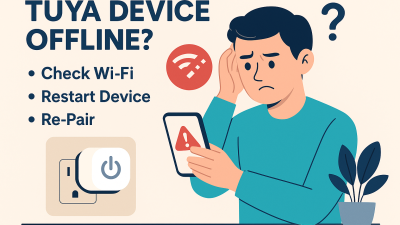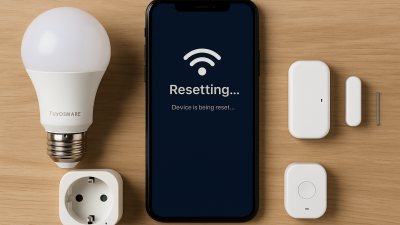Common Connection Problems
Tuya smart plugs are usually easy to set up, but sometimes they fail to connect. The most common causes include Wi-Fi issues, wrong pairing mode, outdated firmware, or interference from other devices.
Step 1: Check Your Wi-Fi Network
Ensure you are connected to a 2.4GHz Wi-Fi network. Tuya smart plugs do not support 5GHz networks. Check if other devices can connect to the same network to rule out internet problems.
Step 2: Reset the Smart Plug
Press and hold the reset button on the plug for 5–10 seconds until the indicator light starts blinking rapidly. This puts the plug in pairing mode (EZ mode).
If that doesn’t work, try AP mode — usually activated by holding the button again until the light blinks slowly.
Step 3: Reinstall the App
Sometimes, clearing the app cache or reinstalling the Smart Life / Tuya Smart app helps. Make sure your app is up to date and that you’ve allowed all necessary permissions (location, Wi-Fi, Bluetooth).
Step 4: Use Manual Add (AP Mode)
If automatic (EZ) pairing fails, switch to manual pairing:
- Go to “Add Device” → Select “Socket (Wi-Fi)”
- Choose “AP Mode” instead of “EZ Mode”
- Connect to the device’s hotspot, then return to the app
Step 5: Move Closer to the Router
If the signal is weak, the device may time out during setup. Try plugging it in closer to the router, then move it later after pairing.
Step 6: Disable VPN or Ad Blockers
Some VPNs, firewalls, or DNS blockers can interfere with device registration. Temporarily disable them during setup.
Step 7: Restart the Router
If all else fails, restart your router and try again. Make sure DHCP is enabled and your router doesn’t block unknown devices.
Final Thoughts
Connection issues can be frustrating, but Tuya smart plugs are generally reliable once paired. Follow these steps to diagnose and solve most setup problems — and enjoy full remote control of your devices.