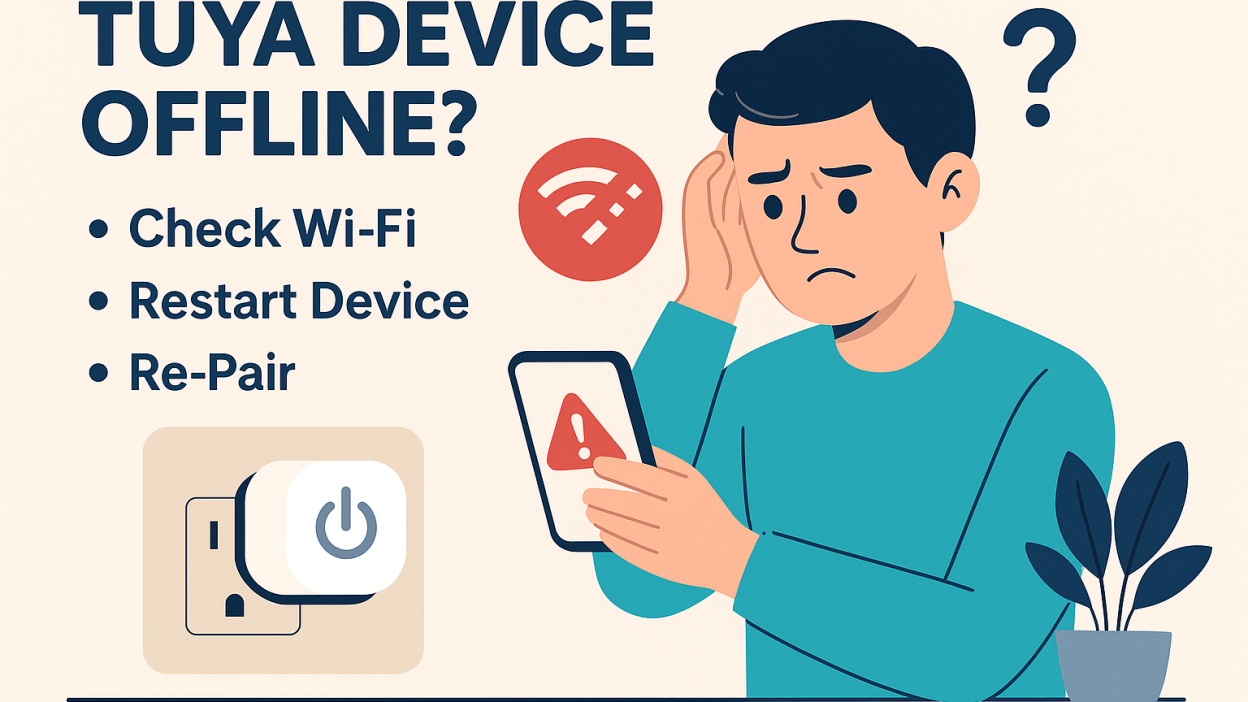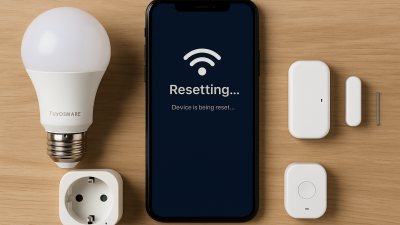Why Tuya Devices Go Offline
Seeing “Offline” in the Tuya or Smart Life app is frustrating — especially when everything worked fine yesterday. This usually happens due to Wi-Fi signal loss, power outages, firmware bugs, or changes in your network.
Step 1: Check Your Internet Connection
Make sure your home internet is working. Reboot your router if needed. Confirm that your phone and other Wi-Fi devices have internet access.
Step 2: Confirm 2.4GHz Wi-Fi
Tuya devices connect only to 2.4GHz networks. If your router is dual-band (2.4GHz + 5GHz), try disabling 5GHz temporarily while re-pairing.
Step 3: Power Cycle the Device
Unplug the smart plug or switch off the smart bulb for 10 seconds, then turn it back on. This often restores connectivity without re-pairing.
Step 4: Move Device Closer to Router
Weak signal is a common issue. Try temporarily relocating the device closer to your Wi-Fi router to see if it reconnects.
Step 5: Update Firmware
Open the device settings in the Tuya/Smart Life app and look for firmware updates. An outdated firmware may cause stability issues.
Step 6: Remove and Re-Add Device
If the device stays offline, delete it from the app and re-add it using the pairing process. Make sure the device is in pairing mode before attempting this.
Step 7: Avoid Network Name or Password Changes
If you recently changed your Wi-Fi name or password, all Tuya devices need to be reconnected. They don’t auto-adjust to new credentials.
Step 8: Check for App Bugs
Sometimes the Smart Life or Tuya app may falsely show a device as offline even if it’s working. Force close and reopen the app, or try on another device.
Final Thoughts
Offline devices are a common issue in all smart home systems. With the steps above, you’ll usually restore functionality in minutes — no technical background required. A strong Wi-Fi network and timely updates help minimize future disconnections.