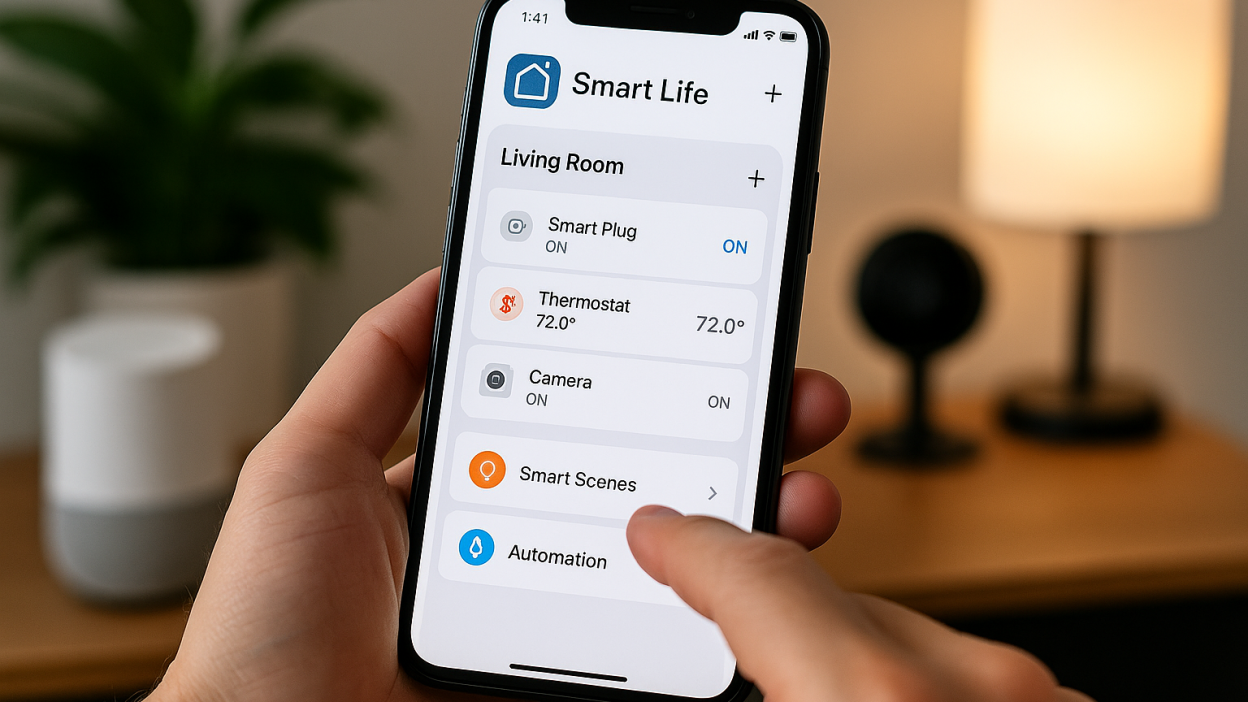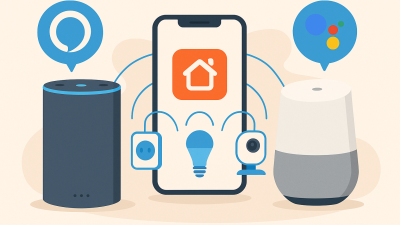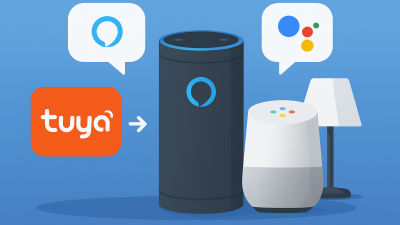Introduction to Tuya Smart Life App
The Tuya Smart Life app has become one of the most popular platforms for controlling and automating smart devices across brands. Whether you own smart bulbs, plugs, cameras, or sensors, the Smart Life app enables you to manage them all in one place. In this article, we provide a detailed step-by-step guide on how to set up, connect, and optimize your devices using the Tuya Smart Life app in 2025.
Downloading and Installing the App
The Tuya Smart Life app is available for both iOS and Android devices. Simply search for “Smart Life – Smart Living” in the App Store or Google Play and download it for free.
- Check that your phone runs iOS 12.0+ or Android 7.0+ for compatibility.
- Allow necessary permissions such as Wi-Fi and Bluetooth for pairing devices.
- Create an account using your email address or sign in with a social login.
Creating an Account and Logging In
To start using Smart Life, you need an account. Register with your email and set a secure password. After logging in, you will be prompted to create your first “Home” — a virtual environment where all your devices will be grouped.
Adding Devices to the App
The core functionality of the Smart Life app lies in connecting devices. Follow these steps:
- Tap the “+” button in the app’s home screen.
- Select the device category (Lighting, Security, Small Appliances, Sensors, etc.).
- Power on the device and put it into pairing mode — usually by holding the reset button for 5–10 seconds until it blinks.
- Connect via Wi-Fi (2.4 GHz recommended).
- Wait for the app to discover the device and name it for easier recognition.
Organizing Rooms and Groups
Smart Life allows you to organize devices by rooms such as “Living Room,” “Bedroom,” or “Office.” You can also group multiple devices together. For example, all smart bulbs in the living room can be controlled with a single tap.
Creating Smart Scenes
Scenes allow you to combine multiple actions into one command:
- Good Morning Scene: Turn on bedroom lights, start the coffee maker, and raise the smart blinds at 7:00 AM.
- Leave Home Scene: Turn off all lights, lock the smart door, and enable security cameras.
- Movie Night Scene: Dim lights to 30%, switch on the TV plug, and close curtains.
Using Automations
Automations are rule-based triggers that make your smart home responsive:
- By time: Turn on lights automatically at sunset.
- By device status: If motion is detected, switch on hallway lights.
- By location: When you arrive home, the app unlocks your smart lock and starts the AC.
Voice Assistant Integration
The Tuya Smart Life app integrates with major voice assistants:
- Amazon Alexa: Enable the Smart Life skill and link your account.
- Google Assistant: Add Smart Life under “Works with Google.”
- Apple Siri Shortcuts: Create custom voice commands for Smart Life automations.
Managing Device Sharing
Smart Life allows you to share devices with family members. For example, you can share your smart lock with your partner or give limited access to your kids. Device sharing is managed via the “Home Management” section in the app.
Troubleshooting Common Issues
Some users face connectivity problems during setup. Here are solutions:
- Ensure you are connected to a 2.4 GHz Wi-Fi network (not 5 GHz).
- Reset the device and re-enter pairing mode.
- Update the app to the latest version.
- Restart your router if devices fail to connect.
Advanced Features
Beyond basic control, the Smart Life app includes advanced options:
- Energy monitoring for smart plugs.
- Cloud storage for Tuya cameras.
- IFTTT-like automation with “If–Then” logic.
- Integration with third-party apps like SmartThings.
Conclusion
The Tuya Smart Life app offers a powerful, user-friendly way to manage smart devices. By learning how to add devices, create automations, and optimize settings, you can transform your home into a truly intelligent environment. With constant updates and growing compatibility, Smart Life remains a top choice for smart home enthusiasts in 2025.