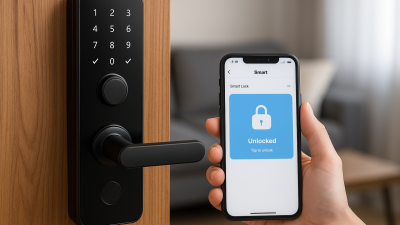Smart lighting is one of the easiest ways to start building your smart home. It not only allows you to control the brightness and color of your lights but also enhances your home’s energy efficiency. In this article, we’ll guide you through setting up smart lighting in your home, from choosing the right devices to controlling them via your smartphone or voice assistant.
1. Choose the Right Smart Lighting System
Before setting up smart lighting, it’s important to choose the right system for your home. The two main types of smart lighting are:
- Smart Bulbs: These are individual bulbs that can be controlled via your smartphone or voice assistant. They can be used in most existing fixtures and are perfect for people looking to upgrade their home lighting.
- Smart Light Switches: These replace your standard light switches and control the entire circuit. They are ideal for controlling multiple lights at once and can work with regular bulbs.
2. Select the Best Brands and Models
There are many smart lighting brands on the market. Some of the most popular and reliable brands include:
- Philips Hue: Known for its range of color-changing bulbs and integration with other smart home systems like Amazon Alexa, Google Assistant, and Apple HomeKit.
- LIFX: Offers smart bulbs that don’t require a hub and connect directly to Wi-Fi. These bulbs are highly rated for their brightness and color options.
- Sengled: Provides affordable and reliable smart bulbs that are compatible with both Alexa and Google Assistant.
- Wyze: A budget-friendly option that still offers great functionality, including app control and voice commands.
3. Install Your Smart Lighting Devices
Once you’ve selected your smart lighting devices, the next step is installation. Here’s how to set up both smart bulbs and smart light switches:
- Smart Bulbs: Screw the bulbs into your existing light fixtures just like regular bulbs. No special tools are needed. Once installed, power the lights on and proceed with the app setup.
- Smart Light Switches: Replacing a standard light switch with a smart switch may require turning off the power and wiring the switch according to the manufacturer’s instructions. It’s recommended to hire an electrician if you’re unsure about handling electrical wiring.
4. Set Up the Smart Lighting App
Most smart lighting systems come with their own apps for controlling the lights. Here’s how to get started:
- Download the app for your chosen smart lighting brand (e.g., Philips Hue app, LIFX app, Wyze app).
- Create an account and follow the in-app instructions to connect your bulbs or switches to your Wi-Fi network.
- Once connected, you can name your lights, set schedules, and control them remotely via the app.
5. Integrate with Voice Assistants
For hands-free control, integrate your smart lights with a voice assistant like Amazon Alexa, Google Assistant, or Apple Siri:
- Alexa: Open the Alexa app, go to “Devices,” select “Lights,” and follow the instructions to discover and connect your smart lights.
- Google Assistant: In the Google Home app, tap “Add,” select “Set up device,” and follow the steps to add your smart lighting system.
- Apple HomeKit: Open the Home app, tap “+” to add a new accessory, and scan the HomeKit code on your smart light device or its packaging.
6. Automate and Customize Your Lighting
One of the best features of smart lighting is automation. You can set schedules, triggers, and even use motion sensors to control your lights:
- Schedules: Set your lights to turn on or off at specific times, like when you wake up or go to bed.
- Triggers: Program your lights to respond to certain actions, like when you enter a room or when your security system is armed.
- Scene Modes: Create preset lighting scenes for different activities, such as movie time, reading, or hosting a dinner party.
7. Troubleshooting and Maintenance Tips
If you’re experiencing issues with your smart lighting system, here are some troubleshooting steps:
- Check Wi-Fi Connection: Ensure that your lights are connected to a stable Wi-Fi network with sufficient range.
- Power Cycle: Try turning the lights off and on again, or reset the bulbs or switches to factory settings if they’re not responding.
- Update Firmware: Make sure your smart lighting system’s firmware is up to date to avoid bugs and improve performance.
With the right setup, smart lighting can enhance both the convenience and ambiance of your home. Whether you want to dim the lights for a movie night or turn off all the lights with a voice command, smart lighting is a great addition to your smart home system.