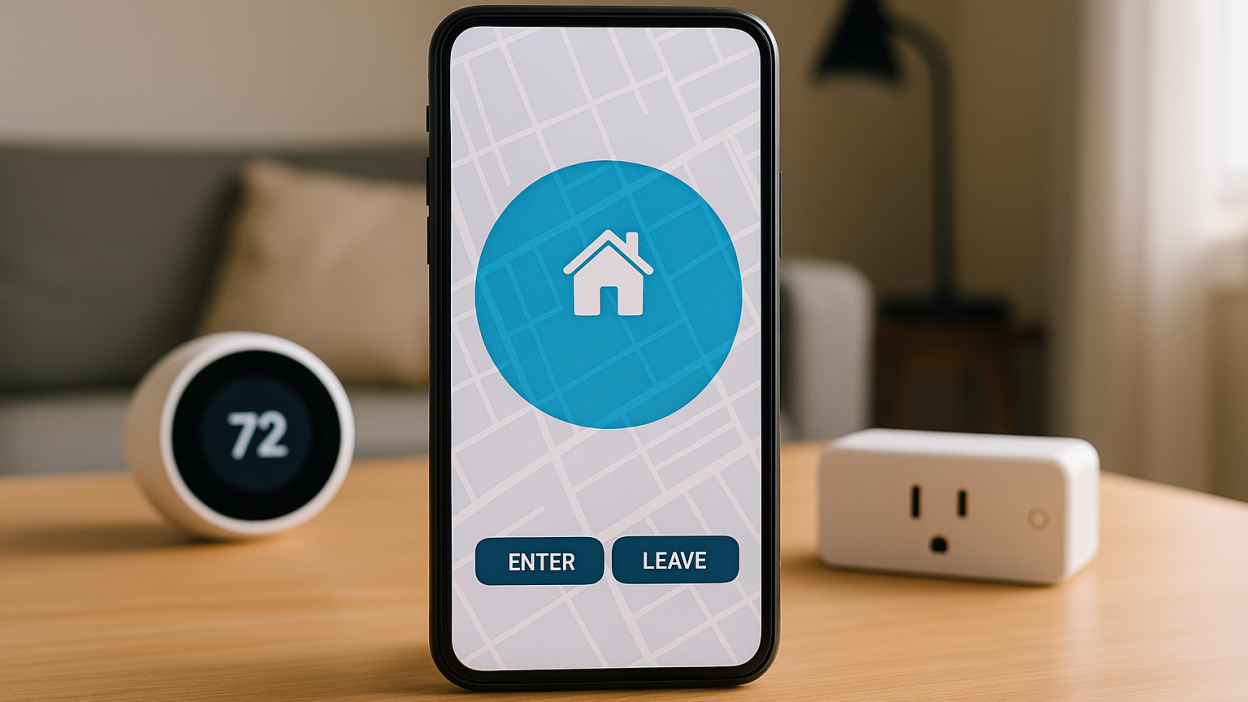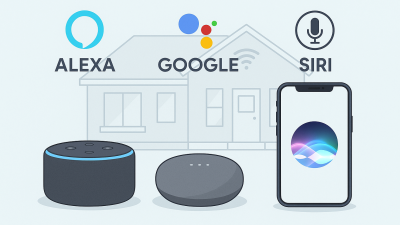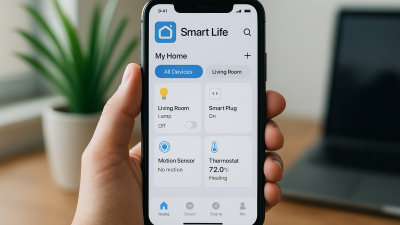How to Set Up Geofencing Automation in Tuya Smart
Imagine your lights turning on as you pull into the driveway, or your thermostat adjusting just as you leave for work — all without lifting a finger. This is the power of geofencing automation in the Tuya Smart app. In this detailed guide, we’ll walk you through setting it up, common use cases, and expert tips to make the most of location-based control.
What Is Geofencing?
Geofencing uses your smartphone’s GPS to create a virtual boundary around a location (like your home). When you enter or leave that area, it triggers automations in your smart home system. It’s perfect for presence-based routines, energy savings, and improved convenience.
Requirements for Tuya Geofencing
- Tuya Smart or Smart Life app (latest version)
- Location services enabled on your phone (set to “Always Allow”)
- Stable internet connection (mobile + home Wi-Fi)
- At least one smart device compatible with Tuya (e.g., bulb, plug, thermostat)
Step-by-Step: Setting Up Geofencing Automation
- Open the Tuya Smart app and go to the “Smart” tab.
- Tap Automation > “+” to create a new rule.
- Under the condition, select Location.
- Choose whether you want the trigger to be Enter Area or Leave Area.
- Set the center of the geofence using your address or current location.
- Adjust the radius (100–1000m depending on your preference).
- Add the action — e.g., turn on lights, adjust thermostat, etc.
- Optionally, set time constraints or weather conditions.
- Save and test the automation by walking outside the boundary and returning.
Best Use Cases for Geofencing
- Welcome Home Lighting: Turn on porch or hallway lights as you arrive.
- Energy Saving: Turn off all devices automatically when you leave.
- Climate Control: Pre-heat or cool your home when you’re on the way.
- Security Boost: Trigger cameras or sirens if geofence is breached during “Away” mode.
Expert Tips
- Battery Optimization: Ensure the Tuya app is excluded from battery-saving features to avoid geofence failure.
- Multiple Users: Use the “All members leave/arrive” condition if you share the home with others.
- Test your radius: 200–300 meters works well for most urban homes. Too small a radius may delay triggers.
Troubleshooting Geofencing Issues
- Ensure app permissions are set to “Always” for location access.
- Check if mobile data and GPS are active when away from Wi-Fi.
- Restart phone and app after setting up geofence for the first time.
- Use a static IP and strong Wi-Fi at home to ensure smooth action delivery.
Final Thoughts
Geofencing is one of the most powerful, yet underused tools in smart home automation. With Tuya Smart, it becomes surprisingly easy to set up. Whether you’re improving security or enhancing convenience, geofencing can automate your home based on your lifestyle — not just timers or sensors. Start small, test your zones, and soon your home will feel truly intelligent.