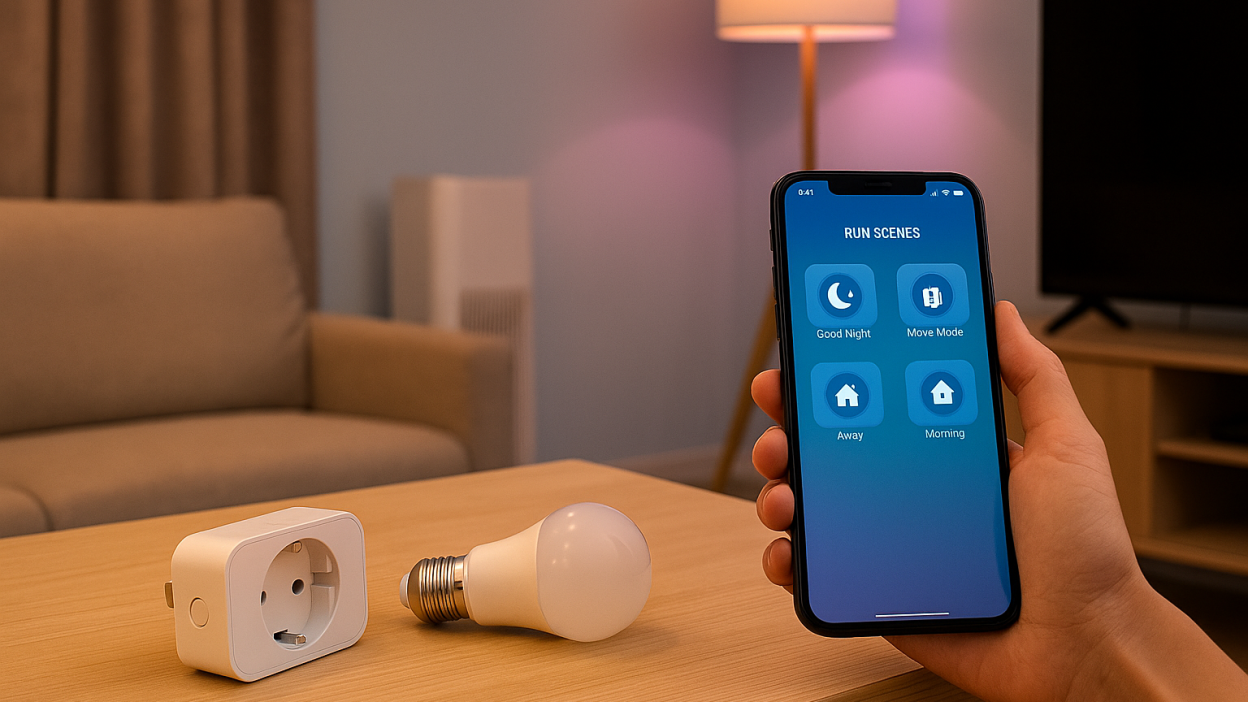How to Create Smart Home Automation Scenes with Tuya
Creating automation scenes with Tuya Smart lets you turn your house into a truly intelligent home. From turning off all lights when you leave to adjusting temperature when you arrive, automation saves energy, time, and effort. This step-by-step guide will show you how to create and optimize smart home scenes using the Tuya ecosystem.
What Are Tuya Smart Scenes?
Tuya scenes allow multiple devices to act together based on conditions or triggers. For example, when your motion sensor detects movement, it can turn on lights and start your air purifier. There are two types of scenes in Tuya:
- Tap-to-Run scenes – activated manually with a single tap in the app.
- Automation scenes – triggered automatically by time, location, or device status.
Setting Up a Tap-to-Run Scene
- Open the Tuya Smart app.
- Tap the “Smart” tab at the bottom.
- Select “Create Scene → Tap-to-Run.”
- Tap “Add Task” and choose which devices should respond (for example, lights or plugs).
- Save your scene and give it a name such as “Movie Mode” or “Good Night.”
Now you can activate this scene anytime with one tap—or even add it to your home screen for quick access.
Creating an Automation Scene
- In the Tuya app, go to the Smart tab and tap “Automation.”
- Choose your trigger under “When.” This can be time-based (e.g., 7:00 AM), location-based (leaving home), or event-based (motion detected).
- Tap “Then” to add actions for your devices—turn on a light, adjust brightness, or start a plug.
- Optional: Add conditions such as “only when humidity is above 60%.”
- Save your automation and ensure all devices are online.
Examples of Useful Tuya Smart Scenes
- Morning Routine: Lights gradually brighten, and the coffee maker turns on at 7:00 AM.
- Leaving Home: All lights and plugs turn off when your phone leaves the Wi-Fi area.
- Movie Mode: Curtains close and lights dim automatically when TV is powered on.
- Night Comfort: Bedroom lamp turns on when motion is detected after 11 PM.
Using Voice Assistants with Scenes
Tuya Smart integrates easily with Alexa and Google Home. Once connected, you can activate any scene using simple commands:
- “Alexa, turn on Movie Mode.”
- “Hey Google, activate Good Morning.”
You might also like our guide on How to Connect Tuya Devices to Alexa and Google Home: Step-by-Step Guide
Tips for Optimizing Your Automations
- Combine multiple conditions (e.g., “When temperature is above 25°C and motion detected”).
- Use location-based triggers for true smart control without manual input.
- Keep device firmware updated for consistent performance.
- Test automations periodically to ensure triggers and timing are accurate.
Conclusion
Tuya Smart’s automation scenes offer flexibility and convenience, allowing you to personalize your smart home to match your daily habits. Whether you’re saving energy, creating comfort, or enhancing security, mastering Tuya’s scene automation is the foundation of a truly intelligent home.