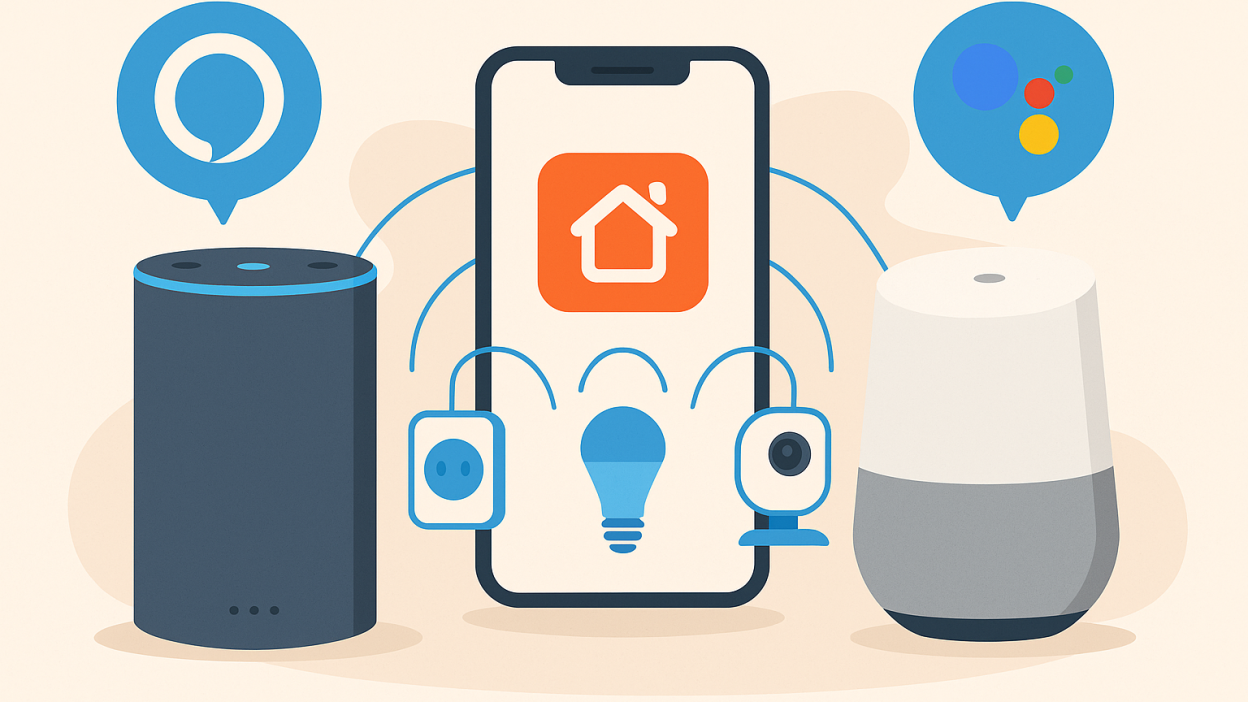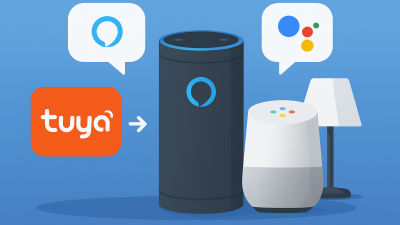How to Connect Tuya Smart Devices to Alexa and Google Home
Voice assistants have become a cornerstone of smart homes, allowing users to control devices hands-free. If you’re using Tuya Smart or Smart Life devices, connecting them to Alexa or Google Home unlocks seamless automation and voice control. In this guide, we’ll walk through how to integrate your Tuya ecosystem with both platforms and what to do if something doesn’t work.
Step 1: Prepare Your Tuya or Smart Life Account
Before integration, ensure your Tuya devices are set up in the Tuya Smart or Smart Life app. Both apps are powered by Tuya’s global IoT platform, so either will work for Alexa or Google Home pairing. Make sure:
- Your devices are online and controllable through the Tuya app.
- Your account is verified and logged in.
- Your smartphone and devices are connected to the same Wi-Fi network (2.4GHz recommended).
Step 2: Enable the Tuya Skill on Alexa
To connect Tuya with Alexa:
- Open the Alexa app on your phone.
- Tap More → Skills & Games.
- Search for “Tuya Smart” or “Smart Life.”
- Tap Enable to Use and sign in with your Tuya credentials.
- Once linked, Alexa will automatically discover your Tuya devices.
After setup, you can control devices with voice commands such as “Alexa, turn on the living room light” or “Alexa, set thermostat to 22 degrees.”
Step 3: Connect Tuya to Google Home
The process is similar for Google Home:
- Open the Google Home app.
- Tap the “+” icon → Set up device → Works with Google.
- Search for Tuya Smart or Smart Life and link your account.
- Choose your devices and assign them to rooms for easier voice control.
You can now say, “Hey Google, turn off the kitchen light” or “Hey Google, show the front door camera.”
Step 4: Organize Devices by Room or Scene
Grouping devices into rooms or scenes allows you to control multiple gadgets with one command. For example:
- “Alexa, good night” – turns off lights and locks doors.
- “Hey Google, movie time” – dims the lights and closes curtains.
Step 5: Troubleshooting Common Issues
If your devices don’t appear or fail to respond, try the following:
- Ensure the device is online and not disconnected in the Tuya app.
- Re-link your Tuya account in Alexa or Google Home.
- Use the same Tuya region as your assistant’s region settings.
- Check that your Wi-Fi is 2.4GHz (many Tuya devices don’t support 5GHz).
Why Tuya Makes Integration Easy
Tuya’s platform is designed to support cross-ecosystem compatibility. The Smart Life app uses open APIs that make linking with Alexa, Google Home, and even Samsung SmartThings seamless. In 2025, Tuya’s compatibility with Matter and Thread continues to expand, enabling even faster and more secure integration across all major brands.
Best Practices for Smooth Automation
- Keep your firmware updated in both the Tuya app and Alexa/Google Home.
- Use simple names for devices (“Kitchen Lamp” instead of “Tuya Lamp 1”).
- Create automations in the Tuya app first, then sync to Alexa or Google for smoother control.
Final Thoughts
Connecting Tuya Smart or Smart Life devices to Alexa and Google Home allows you to manage your entire smart home ecosystem with simple voice commands. Whether you prefer Amazon’s or Google’s ecosystem, Tuya ensures consistent performance and integration flexibility.
You might also like our in-depth guide on Tuya Zigbee vs Wi-Fi devices — check it out here!