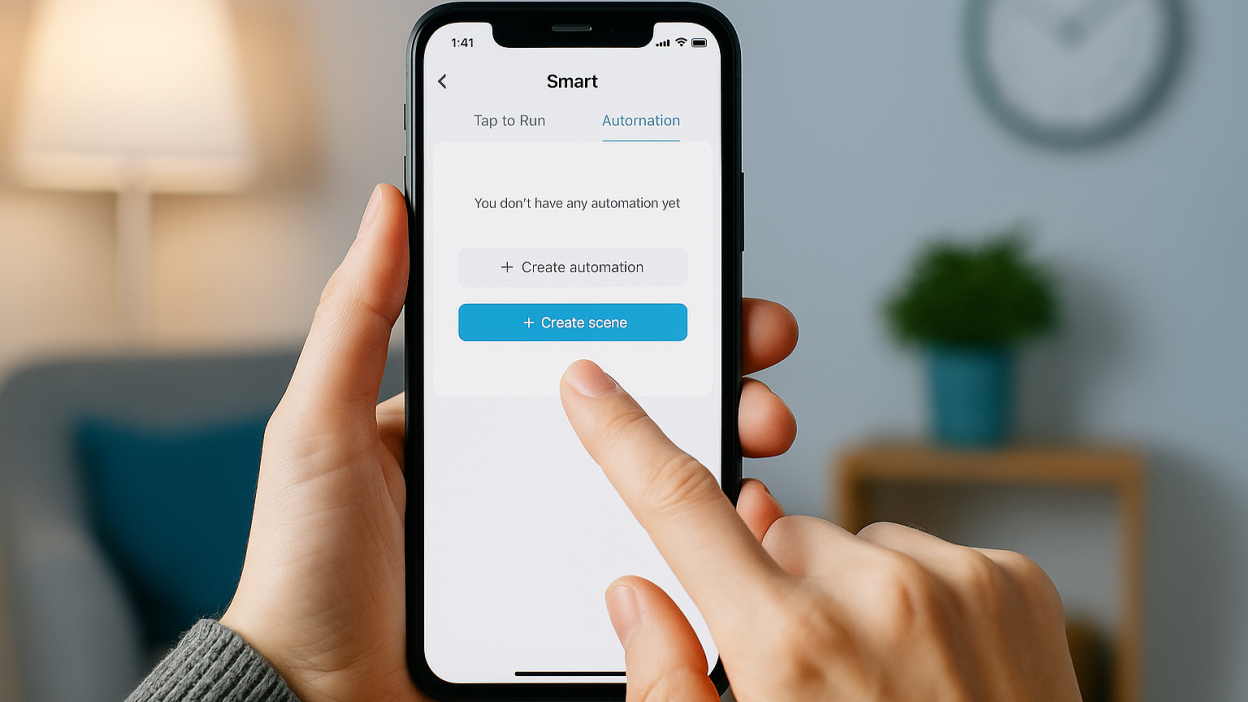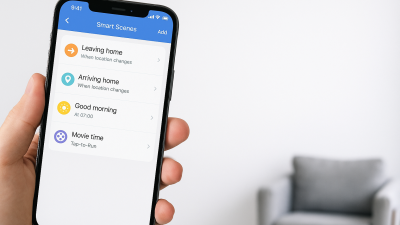What Is Home Automation with Tuya?
Automation allows your Tuya-powered devices to work together based on conditions you define. This can include time schedules, sensor triggers, device states, weather, and more — giving you a truly smart living experience.
Scene vs Automation: What’s the Difference?
- Scenes: Manual or voice-activated control (e.g., “Movie Time” dims lights and turns on TV).
- Automations: Triggered automatically based on conditions (e.g., turn off heater if window opens).
Step 1: Open the Tuya or Smart Life App
Make sure all your devices are already added. Navigate to the “Smart” tab — this is where you’ll find Automations and Scenes.
Step 2: Create a New Automation
Tap “+” to add an automation. You’ll be asked to define a trigger and an action.
Examples of Triggers:
- Time of day (e.g., 8:00 PM)
- Device status (e.g., motion sensor detects movement)
- Weather (e.g., humidity > 70%)
- Manual tap or NFC tag
Examples of Actions:
- Turn on/off a light
- Send notification
- Activate a scene
- Change thermostat setting
Step 3: Add Conditions (Optional)
You can make automations smarter by adding conditions like:
- Only between certain hours
- Only when someone is home
- Only if temperature is below/above a value
Step 4: Save and Test
Give your automation a clear name and save it. You can test it immediately using the “Run” button or wait for the trigger condition to activate it.
Advanced Tips
- Use multiple triggers in a single automation
- Group devices into rooms or zones
- Use sensor data (motion, contact, temperature) for context-aware actions
- Stack automations with scenes for layered routines
Conclusion
Tuya makes home automation accessible and powerful, even for beginners. With just a few taps in the app, you can create routines that make your life easier, safer, and more efficient in 2025.