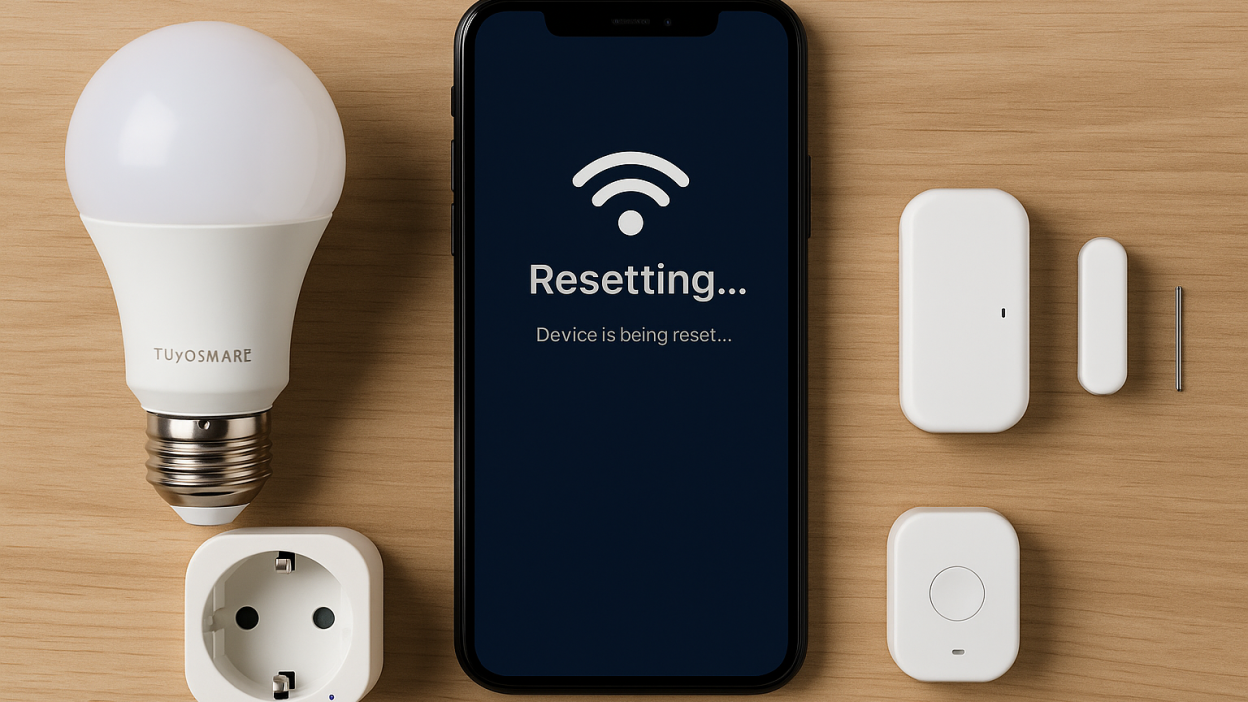When Should You Reset a Tuya Device?
If your smart device won’t connect to Wi-Fi, is unresponsive, or needs to be re-added to a different account — a reset is usually the solution. Resetting clears the device’s memory and allows for a fresh setup.
Two Reset Modes Explained
- EZ Mode (Quick Blink): For Wi-Fi setup where the indicator blinks quickly
- AP Mode (Slow Blink): For more stable pairing, especially on dual-band routers
Most Tuya devices support both. If the first fails — try the second.
How to Reset Common Tuya Devices
Smart Plugs
- Press and hold the power button for ~5–10 seconds
- Wait for the LED to start blinking (fast = EZ mode)
- To switch to AP mode, press again for 5 seconds until slow blink
Smart Bulbs
- Switch on and off 3–5 times in a row (1–2 sec intervals)
- Wait for the bulb to blink rapidly (EZ mode)
- Repeat the cycle to switch to slow blink (AP mode)
Smart Switches & Wall Panels
- Hold the main button for ~7 seconds
- Observe LED behavior for pairing mode
Motion Sensors & Contact Sensors
- Use the small reset pinhole (usually on the side)
- Press for 5–10 seconds using a paperclip
- LED will flash to confirm
Reconnecting After Reset
Open the Tuya Smart or Smart Life app and follow the pairing instructions. Be sure your phone is on 2.4GHz Wi-Fi. If the app fails to detect, switch to AP mode manually in the app settings.
Tips to Avoid Connection Issues
- Keep router close during setup
- Use unique device names after pairing
- Update firmware if prompted
Conclusion
Resetting Tuya devices is easy once you know the process. Whether it’s a plug, bulb, or sensor — this guide helps bring them back to life and ready for automation again.