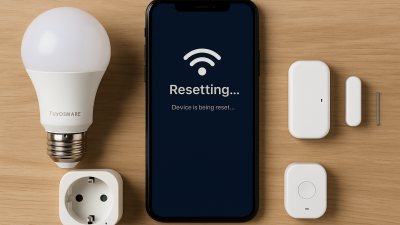Understanding Connectivity Issues with Tuya Devices
Tuya smart devices offer seamless integration for a smart home, but occasional connectivity problems can disrupt their functionality. This guide will help you identify and resolve the most common issues.
Common Connectivity Problems
1. Device Not Connecting to Wi-Fi
Ensure that your Wi-Fi is operating on a 2.4 GHz band as Tuya devices typically do not support 5 GHz. Check that your router is within a reasonable distance from the device.
2. Intermittent Device Disconnections
Frequent disconnections can result from network congestion or weak signal strength. Try restarting your router and consider using Wi-Fi extenders to improve coverage.
3. Incorrect Password Configuration
Double-check that you are entering the correct Wi-Fi password in the Tuya Smart app. Even a small typo can prevent a successful connection.
Step-by-Step Troubleshooting Process
Step 1: Restart Devices
Power off both the Tuya device and your router. Wait for 30 seconds before restarting to refresh the network connection.
Step 2: Reset the Tuya Device
Perform a factory reset on your Tuya device. Refer to the device manual for specific instructions, usually involving holding the reset button for several seconds.
Step 3: Reconnect via the Tuya Smart App
Open the Tuya Smart app and follow the prompts to re-add the device to your network. Ensure your phone is connected to the same 2.4 GHz Wi-Fi during the setup.
Additional Tips
- Update the firmware of your Tuya devices regularly for optimal performance.
- Ensure your router’s software is up to date.
- Keep other electronic devices away from the router to reduce interference.
When to Contact Support
If issues persist despite troubleshooting, contact Tuya customer support for advanced diagnostics and further assistance.
By following these steps, you can quickly resolve common connectivity issues and enjoy uninterrupted smart home automation with your Tuya devices.